
The Anchorage
Personal website of Gregory K. Maxey, Commander USN (Retired)

The Anchorage
Personal website of Gregory K. Maxey, Commander USN (Retired)
The information, illustrations and code contained in my "Microsoft Word Tips" are provided free and without risk or obligation.


However, the work is mine. If you use it for commercial purposes or benefit from my efforts through income earned or time saved then a donation, however small, will help to ensure the continued availability of this resource.
If you would like to donate, please use the appropriate donate button to access PayPal. Thank you!
This Microsoft Word Tips & Microsoft Word Help page demonstrates steps you can take to add, map and employ a repeating section content control in Word versions 2013 or higher documents using my Content Control Tools template add-in.
The repeating section content control (RSCC) is a content control enhancement introduced in Word 2013. Using a RSCC, users can repeat multiple instances of content, including other content controls, in their documents. The Content Control Tools add-in simplifies adding, mapping and employing a RSCC.
In this demonstration, I will create a Word table for listing information about a company product line including product name, UIC, unit of issue and price.

![]() Notes:
Notes:
1. If you are familiar with creating an XML script, you can add your own script to the document using "Add New Part ..." feature of the tools.
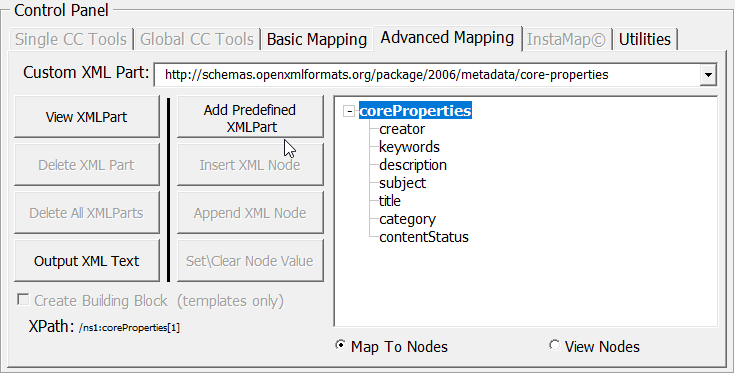
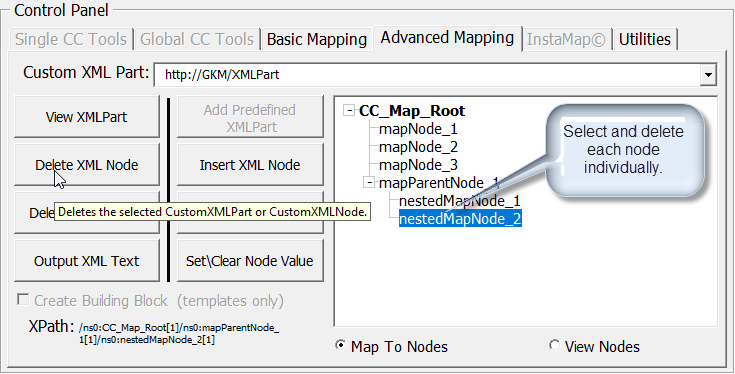
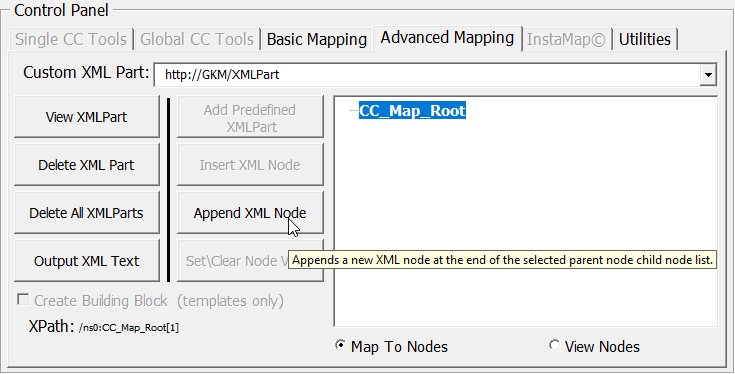
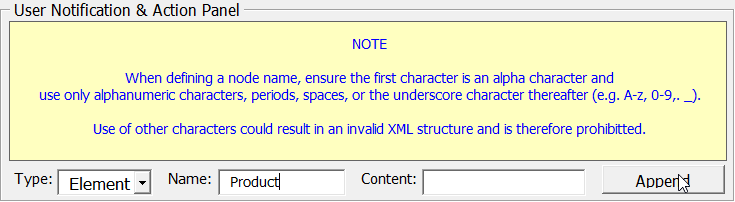
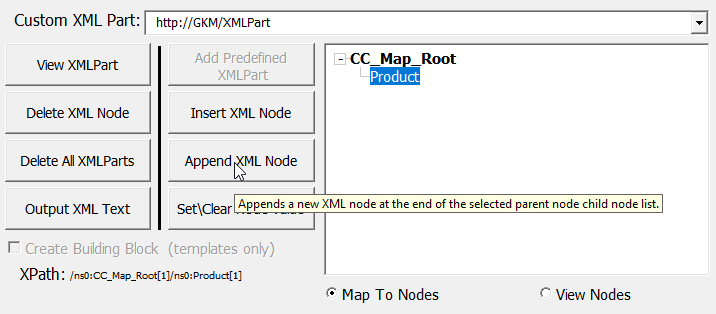
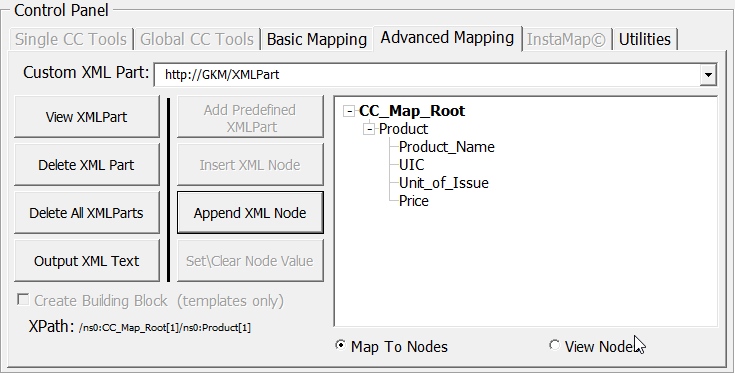
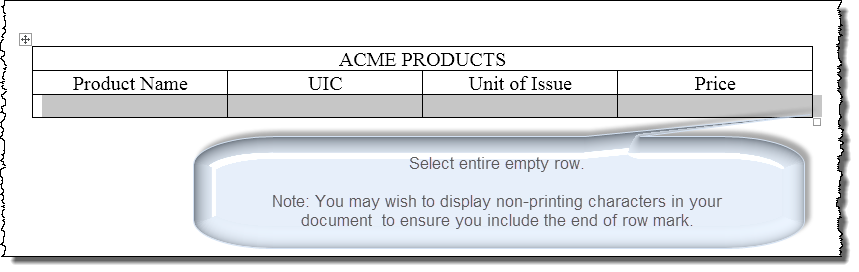
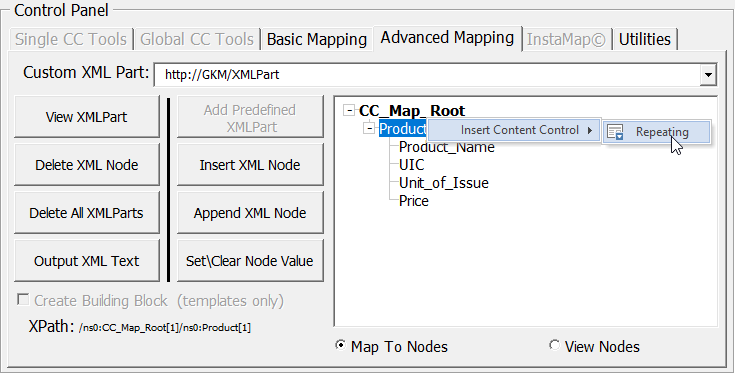
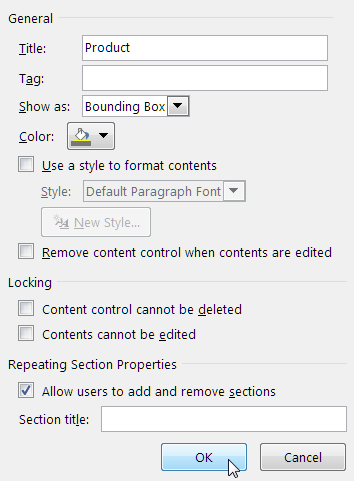
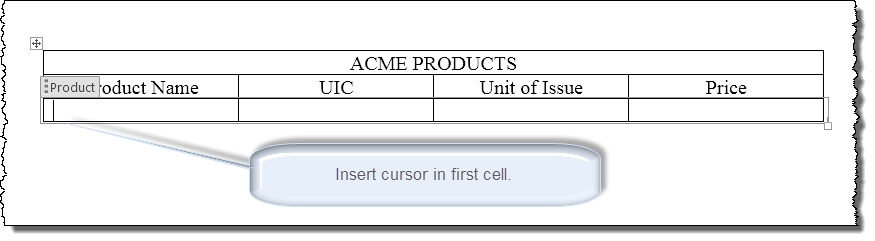
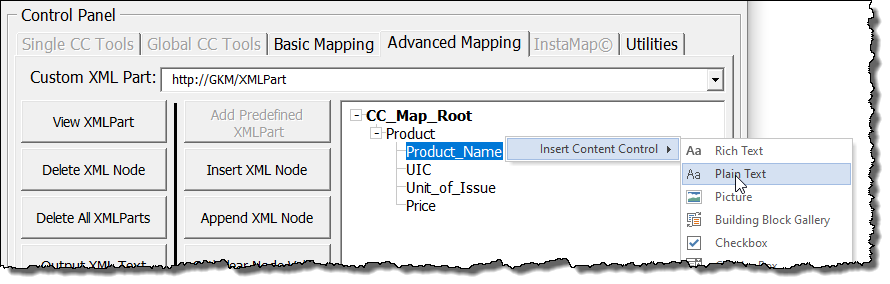
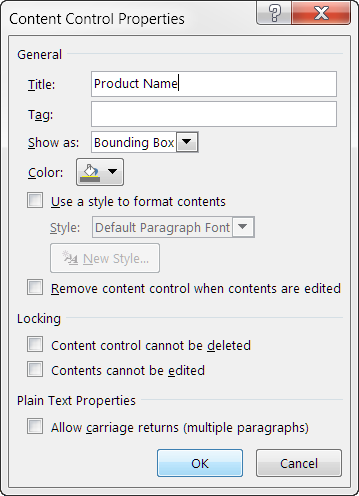

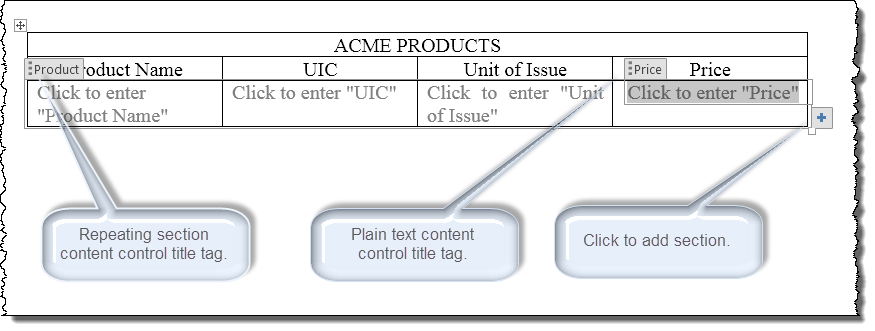
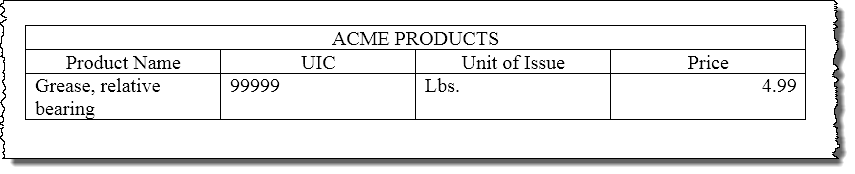
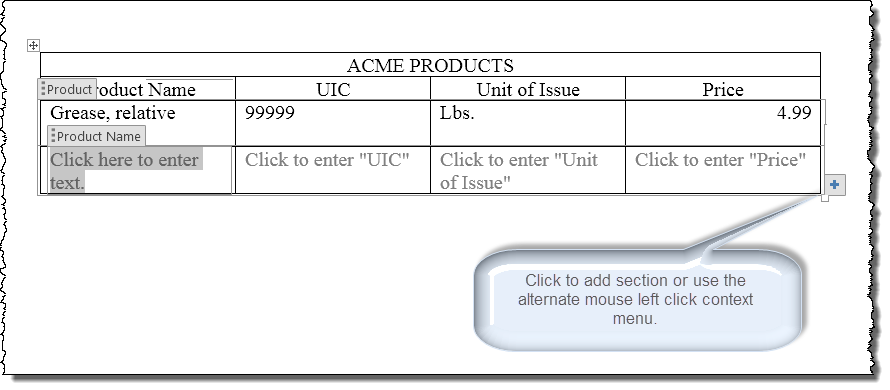
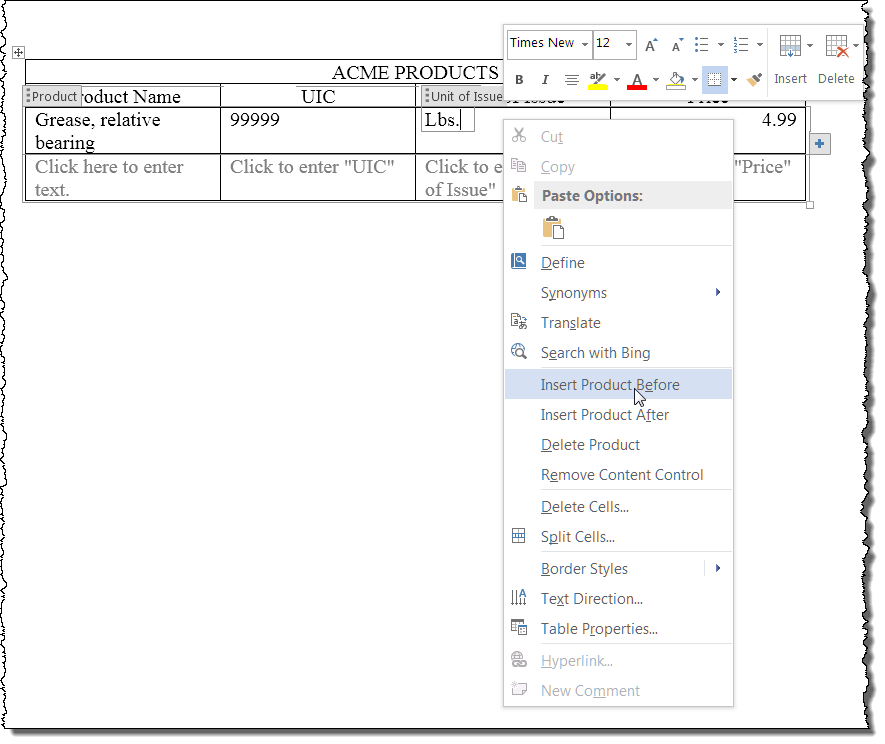
Repeating section content controls can be created and employed using Word's native user interface with or without the associated mapping that have I demonstrated here.
Mapping provides easily exportable data that can be used in other applications. The data is stored in the defined document CustomXMLPart. Using the "View XMLPart" feature of the tools, you can create an XML text file for this purpose.
Several years after publishing this tips page, I had a
requirement to nest and map repeating section content controls within a parent
repeating section content control.
Word's built-in user interface for
appending or inserting a new parent repeating is completely inadequate for the
task. Should you have a similar requirement, please contact me for compensated
consulting work.
That's it! I hope you have found this tips page useful and informative.
The information, illustrations and code contained in my "Microsoft Word Tips" are provided free and without risk or obligation.


However, the work is mine. If you use it for commercial purposes or benefit from my efforts through income earned or time saved then a donation, however small, will help to ensure the continued availability of this resource.
If you would like to donate, please use the appropriate donate button to access PayPal. Thank you!