
The Anchorage
Personal website of Gregory K. Maxey, Commander USN (Retired)

The Anchorage
Personal website of Gregory K. Maxey, Commander USN (Retired)
The information, illustrations and code contained in my "Microsoft Word Tips" are provided free and without risk or obligation.


However, the work is mine. If you use it for commercial purposes or benefit from my efforts through income earned or time saved then a donation, however small, will help to ensure the continued availability of this resource.
If you would like to donate, please use the appropriate donate button to access PayPal. Thank you!
Entering a long list of AutoCorrect entries manually in Word can be a tedious task. This Microsoft Word Tips & Microsoft Word Help page provides a method using an AutoCorrect list in the form of a two column table and a simple macro.
First create a two column table with as many rows as you want available to create AutoCorrect entries. Label the left column Wrong and the right column Right. Enter your wrong entries or short cut text in the Wrong column and the correct or expanded text in the Right column. Here is a small sample to illustrate how your file should be laid out:
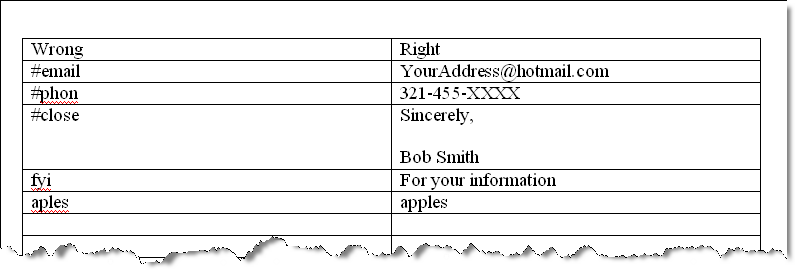
Copy the following macro and paste it in the VBA project module of your document. It is a good idea to save the document first:
Sub MultiAutoCorrectGenerator()
Dim oDoc As Document
Dim i As Integer
Dim Wrong As Range
Dim Right As Range
Set oDoc = ActiveDocument
Selection.Tables(1).Cell(1, 1).Range.Select
Selection.Collapse
For i = 2 To oDoc.Tables(1).Rows.Count
If oDoc.Tables(1).Rows(i).Cells(1).Range.Characters.Count > 1 Then
Set Wrong = oDoc.Tables(1).Cell(i, 1).Range
Wrong.End = Wrong.End - 1
Set Right = oDoc.Tables(1).Cell(i, 2).Range
Right.End = Right.End - 1
AutoCorrect.Entries.Add Name:=Wrong, Value:=Right
End If
Next i
lbl_Exit:
Exit Sub
End Sub
![]() Bonus Tip:
For code to do something similar with Word 2003 AutoText see Word MVP Jay
Freedman's AutoText Loader macro at: http://jay-freedman.info/autotextloader2.zip
Bonus Tip:
For code to do something similar with Word 2003 AutoText see Word MVP Jay
Freedman's AutoText Loader macro at: http://jay-freedman.info/autotextloader2.zip
![]() See: Installing Macros for instructions on how to set up and use the macros provided in this Microsoft Word Help & Tips page.
See: Installing Macros for instructions on how to set up and use the macros provided in this Microsoft Word Help & Tips page.
That's it! I hope you have found this tips page useful and informative.
The information, illustrations and code contained in my "Microsoft Word Tips" are provided free and without risk or obligation.


However, the work is mine. If you use it for commercial purposes or benefit from my efforts through income earned or time saved then a donation, however small, will help to ensure the continued availability of this resource.
If you would like to donate, please use the appropriate donate button to access PayPal. Thank you!