
The Anchorage
Personal website of Gregory K. Maxey, Commander USN (Retired)

The Anchorage
Personal website of Gregory K. Maxey, Commander USN (Retired)
The information, illustrations and code contained in my "Microsoft Word Tips" are provided free and without risk or obligation.


However, the work is mine. If you use it for commercial purposes or benefit from my efforts through income earned or time saved then a donation, however small, will help to ensure the continued availability of this resource.
If you would like to donate, please use the appropriate donate button to access PayPal. Thank you!
The purpose of this Microsoft Word Tips & Microsoft Word Help page is to introduce and publish my "Bookmark Tool" add-in for Word. Bookmark Tool is intended as either a global or a manually loaded Word add-in. It offers a friendly user interface for doing everything the standard Bookmark Dialog box will do plus much more.
![]() Note: Bookmark Tool was developed for Word 2003. It is wholly functional with Word 2007/2010.
Note: Bookmark Tool was developed for Word 2003. It is wholly functional with Word 2007/2010.
The user interfaces with Bookmark Tool with the Userform shown below.
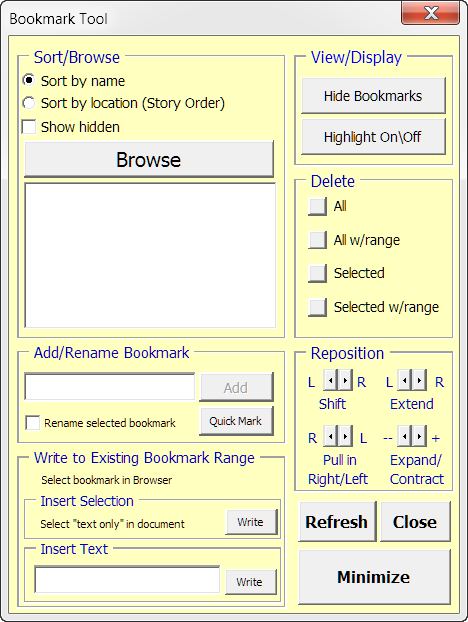
The Userform interface is initiated in Word 2003 via a custom toolbar. The Bookmark Tool includes an interactive toolbar to facilitate starting and closing the user interface. The toolbar appears in one of three configurations shown below. You can move the Bookmark Tool Userform out of your way with the mouse or by using the "Show" and "Hide" buttons on the toolbar to facilitate working back and forth between your document and the Bookmark Tool interface.
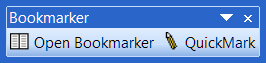


![]() Note: In Word 2007/2010 similar interactive controls are propagated to the ribbon Add-Ins tab.
Note: In Word 2007/2010 similar interactive controls are propagated to the ribbon Add-Ins tab.
The "Sort\Browse" section replicates the sort functionality of the standard dialog with the added ease of clicking your way through the collection of bookmarks using the browse button. Unlike the standard dialog, using the browse button or clicking on individual bookmarks in the browser window will direct Bookmark Tool to automatically seek the location of the bookmark including any bookmarks located outside the main text frame of your documents (the GoTo command in the standard dialog does not do this).
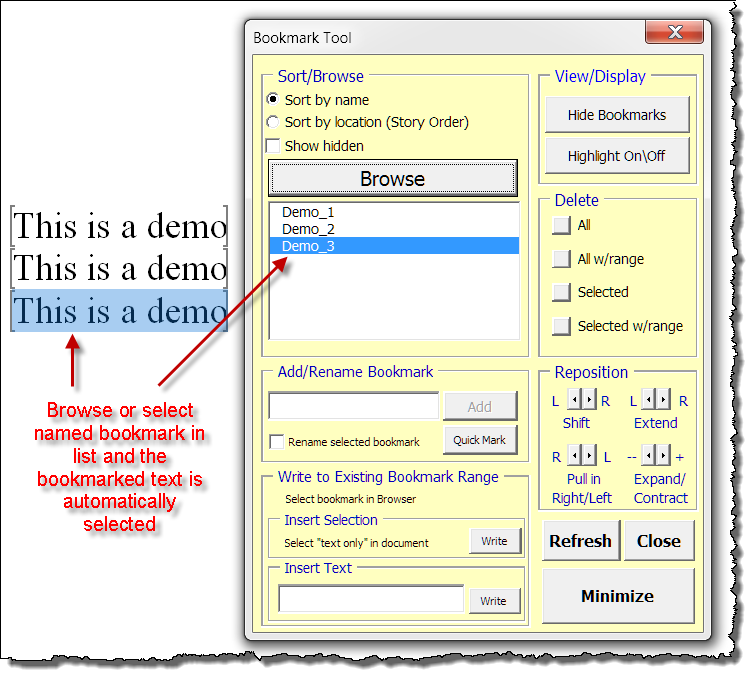
![]() Note: Bookmarks selected using the tool can be deselected using the "Refresh" button.
Note: Bookmarks selected using the tool can be deselected using the "Refresh" button.
The "Delete" section lets you delete all bookmarks or selectively delete individual bookmarks. You can choose to delete just the bookmark or the bookmark and its bounded text range.
With the "Add\Rename Bookmark" section, adding bookmarks is a breeze.
![]() Note: The sequential number for each "QuickMark" is derived from a incrementing number stored in a document variable named "quickMark." The number increments each time a QuickMark is added to the document and is only reset to 1 whenever all bookmarks (QuickMarks and custom bookmarks) are deleted from the document using one of the Bookmark Tool delete methods. Deleting bookmarks using the standard interface will not reset the sequential counter and existing QuickMarks are not automatically re-sequenced when a QuickMark is selectively deleted using either the document interface or the Bookmark Tool.
Note: The sequential number for each "QuickMark" is derived from a incrementing number stored in a document variable named "quickMark." The number increments each time a QuickMark is added to the document and is only reset to 1 whenever all bookmarks (QuickMarks and custom bookmarks) are deleted from the document using one of the Bookmark Tool delete methods. Deleting bookmarks using the standard interface will not reset the sequential counter and existing QuickMarks are not automatically re-sequenced when a QuickMark is selectively deleted using either the document interface or the Bookmark Tool.
With the "Write to Existing Bookmark Range" you can quickly convert existing placeholder bookmarks to encompassing bookmarks or replace the text range in existing encompassing bookmarks.
The "View/Display" section replicates the Word options functionality to show or hide bookmarks in the text and provides a toggle button to quickly apply and remove a highlight to all of your bookmarks.
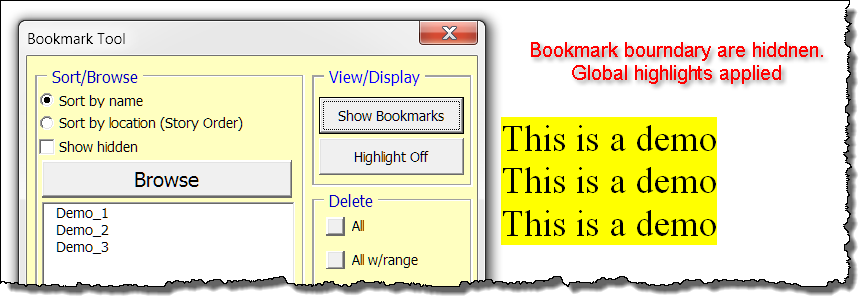
The "Reposition Bookmark" section allows you to move an existing bookmark. Simply select the bookmark in the browser and use the spin buttons to shift the bookmark right or left, extend the right or left boundary, pull-in the right or left boundary, or expand or contract the entire bookmark range.
You can download the Bookmark Tool add-in template here: Bookmark Tools. Add the template file to your Word Start-up folder or load it using Tools>Templates and Add-Ins.
![]() Notes:
Notes:
1. The Bookmark Tool and Compact Bookmark Tool add-ins are packaged together in the download .zip file. You may install one or both as your needs require.
2. For more on template add-ins and how to load them, see Organizing Your Macros/Template Add-ins at: Installing Macros
That's it! I hope you have find Bookmark Tool to be a significant time saver in your document production projects.
The information, illustrations and code contained in my "Microsoft Word Tips" are provided free and without risk or obligation.


However, the work is mine. If you use it for commercial purposes or benefit from my efforts through income earned or time saved then a donation, however small, will help to ensure the continued availability of this resource.
If you would like to donate, please use the appropriate donate button to access PayPal. Thank you!