
The Anchorage
Personal website of Gregory K. Maxey, Commander USN (Retired)

The Anchorage
Personal website of Gregory K. Maxey, Commander USN (Retired)
The information, illustrations and code contained in my "Microsoft Word Tips" are provided free and without risk or obligation.


However, the work is mine. If you use it for commercial purposes or benefit from my efforts through income earned or time saved then a donation, however small, will help to ensure the continued availability of this resource.
If you would like to donate, please use the appropriate donate button to access PayPal. Thank you!
The purpose of this Microsoft Word Tips & Microsoft Word Help page is to document and explain a VBA process for extracting individual numbers from a string of continuous, discontinuous, or grouped continuous numbers. For example, take the string "2, 6, 8-12, 15." This string contains the individual numbers 2, 6, 8, 9, 10, 11, 12 and 15.
Not long ago I came across a post in a Microsoft Word VBA support forum which asked how to identify and process information in certain rows in a Word table.
The process for a fixed set of rows is not very difficult. The following example illustrates a basic generic VBA procedure to process the set of rows indexed 2, 6, 8-12, or 15 in a selected Word table.
Sub Demo1()
Dim i As Long
Dim oRow As Row
For i = 1 To Selection.Tables(1).Rows.Count
Select Case i
Case 1, 6, 8 To 12, 15
Set oRow = Selection.Tables(1).Rows(i)
'Add your code to process row.
End Select
Next i
Set oRow = Nothing
lbl_Exit:
Exit Sub
End Sub
![]() See: Installing Macros for instructions on how to set up and use the macros provided in this Microsoft Word Help & Microsoft Word Tips page.
See: Installing Macros for instructions on how to set up and use the macros provided in this Microsoft Word Help & Microsoft Word Tips page.
Unfortunately that code is a fixed solution. It processes rows 2, 6, 8-12, and 15 extremely efficiently. However, without constant changes to the written code a user can not change the set of rows to process.
A dynamic solution requires a means of extracting the numerical values from a user input string. It is not that difficult to extract continuous or discontinuous numbers from a user input string either (e.g., 2, 6, 8, 9, 10, 11, 12, 15). The following example illustrates one possible method:
Sub Demo2()
Dim arrNumbers() As String
Dim i As Long
Dim oRow As Row
arrNumbers = Split(InputBox("Enter the rows to process separated by a comma", _
"User Input"), ",")
For i = 0 To UBound(arrNumbers)
Set oRow = Selection.Tables(1).Rows(arrNumbers(i))
'Add your code to process row.
Next i
Set oRow = Nothing
lnl_Exit:
Exit Sub
End Sub
The input for the code above is a VBA InputBox. The user would provide the input shown below to process rows 2, 6, 8-12, and 15.
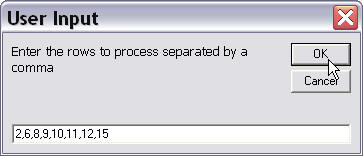
While this will certainly work, users may soon grow weary with the basic dynamic method if their requirements involved frequent or long strings of continuous numbers.
Consider the user input required to process rows 1, 5, 10 through 500 and 505!
That example will prove that extracting continuous, discontinuous, and "grouped continuous" numbers becomes very interesting and considerably more complex.
In looking for a solution I came across some code for manipulating string data for this purpose prepared by MVP Cindy Meister. With Cindy's permission I'll call this code a "jewel in the rough" and through collaboration Cindy and I have refined it to the state presented here.
As in the basic dynamic method, the process involves creating an array containing each of the individual numbers in the user input string as a subscript element. This includes each continuous and discontinuous number in the user input string as well as the individual numbers contained in the continuous groups. A static demonstration of this process using the user input string "2, 6, 8-12, 15" is shown below:
Sub Demo3()
Dim pInput As String
Dim arrNumbers() As String
Dim i As Long
Dim j As Long
i = 0
ReDim Preserve arrNumbers(i)
pInput = "2, 6, 8-12, 15"
arrNumbers(i) = "2"
i = i + 1
ReDim Preserve arrNumbers(i)
arrNumbers(i) = "6"
i = i + 1
For j = 8 To 12
ReDim Preserve arrNumbers(i)
arrNumbers(i) = j
i = i + 1
Next j
ReDim Preserve arrNumbers(i)
arrNumbers(i) = "15"
For i = 0 To UBound(arrNumbers)
MsgBox "Processing row " & arrNumbers(i)
Next i
End Sub
In the static example we know the numbers involved, the arrangement of those numbers individually and in groups, and the group starting and ending numbers. Writing the code to add those number to the array was elementary.
In a dynamic user input all of those things must be determined and processed at run-time. The user input string must be evaluated, broken down, and processed in a logical sequence using methods for string manipulation. A comprehensive solution involves both the logic process and a user interface. This solution with explanatory comments is provided below:
Sub ProcessRows() Dim arrRowIndex() As Variant Dim strInput As String, strSeparator As String, strCombiner As String Dim oTbl As Word.Table Dim i As Long strSeparator = "," strCombiner = "-" On Error GoTo Err_Handler 'Ensure users has selected a table If Not Selection.Information(wdWithInTable) Then Err.Raise vbObjectError + 1 'User input rows to process strInput = InputBox("Enter the row numbers of the rows to process" & vbCr + vbCr _ & "Example: 2" & strSeparator & " 6" & strSeparator & " 8" & strCombiner _ & "12" & strSeparator & " 15", "Rows to Process") If Len(strInput) = 0 Then Exit Sub 'User pressed Cancel or OK without an input End If 'This loop is specifically for the example in the document. For i = 1 To Selection.Tables(1).Rows.Count Selection.Tables(1).Rows(i).Shading.BackgroundPatternColor = wdColorAutomatic Next i 'Build array of each row index number to process arrRowIndex() = ExtractNumbersFromString(strInput, strSeparator, strCombiner) 'Process each indexed item in the array For i = LBound(arrRowIndex()) To UBound(arrRowIndex()) Selection.Tables(1).Rows(arrRowIndex(i)).Shading.BackgroundPatternColor = wdColorLightYellow Next i Exit Sub Err_Handler: Select Case Err.Number Case 9 MsgBox "The input string was invalid." & vbCr + vbCr _ & "Use numbers only." & vbCr _ & "Use """ & strSeparator & """ to separate individual digits." & vbCr _ & "Use """ & strCombiner & """ to separate group digits." & vbCr + vbCr _ & "Example: 2" & strSeparator & " 6" & strSeparator & " 8" & strCombiner & _ "12" & strSeparator & " 15", vbInformation + vbOKOnly, "Invalid Input" Case vbObjectError + 1 MsgBox "Please select the table containing the rows to process.", vbInformation + vbOKOnly, _ "Selection Invalid" Case 5941 MsgBox "Row " & arrRowIndex(i) & " does not exist in the selected table." If i < UBound(arrRowIndex()) Then Resume Next End Select End Sub Function ExtractNumbersFromString(strInput As String, strSingleSep As String, strGrpSep As String) As Variant Dim lngSS As Long, lngGS As Long, lngIndex As Long, lngCounter As Long Dim strInProgress As String, strNumber As String, strGrpStartNum As String, strGrpEndNum As String Dim arrIndex() As Variant 'Notes on variables used: 'lngSS = numerical position in a string where a single unit separator "," is located 'lngGS = numerical position in a string where a group separtator "-" is located 'lngIndex = a long value representing the a position in the arrIndex 'lngCounter = a long value used to step count through the group number inputs 'strInProgress = represents the user's input string as it is reduced to a zero length string as processed 'strNumber = a string value represtenting the numerical value of a single digit input 'strGrpStartNum = a string value representing the numerical value of the number beginning a group number input ' e.g., "8" in the group input "8-12" 'strGrpEndNum = a string value representing the numerical value of the number ending a group number input ' e.g., "12" in the group input "8-12" strInProgress = strInput lngIndex = 0 Do lngSS = InStr(strInProgress, strSingleSep) 'Get numerical position of the first single separtator lngGS = InStr(strInProgress, strGrpSep) 'Get numerical position of the first group separtator Select Case True Case ((lngSS > 0 And lngGS > 0) And (lngSS < lngGS)) Or (lngSS > 0 And lngGS = 0) 'strInProgress contains both a single and group separator and the single separator is first in the string 'e.g., "6, 8-12" 'Or strInProgress contains single separators with no group separators 'e.g., "1, 5, 15" 'Get the number strNumber = ExtractSingleNumber(strInProgress, lngSS) 'Redefine pStrInProgress strInProgress = Mid(strInProgress, lngSS + 1) 'Add number to the array If Len(strNumber) > 0 Then ReDim Preserve arrIndex(lngIndex) arrIndex(lngIndex) = strNumber lngIndex = lngIndex + 1 End If Case (lngSS > lngGS) Or (lngSS = 0 And lngGS > 0) 'strInProgress contains a group separator before the first single unit separator or contains only a single group 'e.g., "8-12, 15" or "8-12" 'Get the group starting number strGrpStartNum = Mid(strInProgress, 1, lngGS - 1) 'Get the group ending number Select Case True Case (lngSS = 0 And lngGS > 0) 'strInProgress contains a group separator and no single unit separator e.g., "8-12" strGrpEndNum = Mid(strInProgress, lngGS + 1) strInProgress = Mid(strInProgress, Len(strInProgress) + 1) Case Else 'strInProgress contains a group separator before the first single unit separator e.g., "8-12, 15" strGrpEndNum = Mid(strInProgress, lngGS + 1, (lngSS) - (lngGS + 1)) strInProgress = Mid(strInProgress, lngSS + 1) End Select 'Add the numbers from start to end into the array If IsNumeric(strGrpStartNum) And IsNumeric(strGrpEndNum) Then For lngCounter = strGrpStartNum To strGrpEndNum ReDim Preserve arrIndex(lngIndex) arrIndex(lngIndex) = lngCounter lngIndex = lngIndex + 1 Next lngCounter Else Err.Raise 9 End If Case Else 'There are no single or group separators in strInProgress. Whatever is there should be a number If IsNumeric(strInProgress) Then strNumber = strInProgress strInProgress = "" 'Add the number to the array ReDim Preserve arrIndex(lngIndex) arrIndex(lngIndex) = Trim(strNumber) lngIndex = lngIndex + 1 Else Err.Raise 9 strInProgress = "" End If End Select Loop Until Len(strInProgress) = 0 ExtractNumbersFromString = arrIndex lbl_Exit: Exit Function End Function Function ExtractSingleNumber(ByRef strInProgress As String, i As Long) As String Dim strProcess As String strProcess = Mid(strInProgress, 1, i - 1) If IsNumeric(strProcess) Then strProcess = Trim(strProcess) Else strProcess = "" Err.Raise 9 End If ExtractSingleNumber = strProcess lbl_Exit: Exit Function End Function
Interesting yes, but very complex!! While I will forgo the above solution in favor of the simplified solution, I've left it as content of this page as it contains some interesting and valid string manipulation examples.
Thanks to feedback from a brilliant coder who calls himself snb, I've discovered the VBA "Filter" function and I've learned that the solution above can be greatly simplified!
snb's coding style is radically different than mine. He does not use "Option Explicit" in his project modules and relies almost solely on undeclared variant variables. While I've preserved his basic method, I've changed the code to be more in line with my style and objectives.
Option Explicit Sub ProcessRows() Dim strSeparator As String, strGroup As String Dim oTbl As Word.Table Dim lngIndex As Long Dim VarNumber 'Define the separators and grouping marks. strSeparator = "," strGroup = "-" With ActiveDocument If .Tables.Count = 0 Then Set oTbl = .Tables.Add(.Paragraphs.First.Range, 60, 1) Else Set oTbl = .Tables(1) End If End With With oTbl For lngIndex = 1 To .Rows.Count .Rows(lngIndex).Shading.BackgroundPatternColor = wdColorAutomatic .Cell(lngIndex, 1).Range.Text = "Inconsequential chaff" Next lngIndex End With On Error GoTo Err_Handler 'The user input is passed to a funtion which returns a valid string of _ individual numbers. For Each VarNumber In fcnExtractNumbersFromTrucatedString(InputBox( _ "Enter the row numbers of the rows to process" & vbCr + vbCr _ & "Example: 2" & strSeparator & " 6" & strSeparator & " 8" & strGroup _ & "12" & strSeparator & " 15", "Rows to Process"), strSeparator, strGroup) With oTbl .Rows(VarNumber).Shading.BackgroundPatternColor = wdColorLightYellow .Cell(VarNumber, 1).Range.Text = "Important information" End With Next lbl_Exit: Exit Sub Err_Handler: Select Case Err.Number Case 13 MsgBox "The input string was invalid." & vbCr + vbCr _ & "Use numbers increase in value only." & vbCr _ & "Use """ & strSeparator & """ to separate individual numbers." & vbCr _ & "Use """ & strGroup & """ to truncate and separate the lower and" & vbCr _ & "upper number in a group." & vbCr + vbCr _ & "Example: 2" & strSeparator & " 6" & strSeparator & " 8" & strGroup & _ "12" & strSeparator & " 15", vbInformation + vbOKOnly, "Invalid Input" Case 5941 MsgBox "Row: " & VarNumber & " does not exist in the selected table." Resume Next Case Else MsgBox Err.Number & " " & Err.Description End Select End Sub Function fcnExtractNumbersFromTrucatedString(strProcess, strSS, strGS) As Variant Dim arrGroups As Variant Dim strNumbers As String Dim lngGroup As Long Dim lngNumber As Long Dim arrNumbers() As String 'Use the Filter function to return an array of the grouped numbers. arrGroups = Filter(Split(strProcess, strSS), strGS) For lngGroup = 0 To UBound(arrGroups) 'Build a string of each number in the grouped numbers. strNumbers = "" 'For the first number in the group to the last number in the group: For lngNumber = Left(arrGroups(lngGroup), InStr(arrGroups(lngGroup), strGS) - 1) _ To Mid(arrGroups(lngGroup), InStr(arrGroups(lngGroup), strGS) + 1) If lngNumber = 0 Then Err.Raise 13 strNumbers = strNumbers & strSS & lngNumber Next 'Replace the truncated group with the string of numbers. strProcess = Replace(strProcess, arrGroups(lngGroup), Mid(strNumbers, 2)) Next arrNumbers = Split(strProcess, ",") Validate arrNumbers fcnExtractNumbersFromTrucatedString = arrNumbers lbl_Exit: Exit Function End Function Sub Validate(varValidate As Variant) Dim lngIndex As Long For lngIndex = 0 To UBound(varValidate) If lngIndex > 0 Then If CLng(varValidate(lngIndex)) <= CLng(varValidate(lngIndex - 1)) Then Err.Raise 13 End If End If If Not IsNumeric(varValidate(lngIndex)) Or _ InStr(varValidate(lngIndex), ".") > 0 Then Err.Raise 13 End If Next lbl_Exit: Exit Sub End Sub
![]() Bonus Tip: Be sure to review snb's original code which is provided in the download document and visit snb's website: www.snb-vba.eu
Bonus Tip: Be sure to review snb's original code which is provided in the download document and visit snb's website: www.snb-vba.eu
There you have it! With minor changes the procedure ProcessRows can be adapted to process almost any object. Process tables, process paragraphs, print specific pages, etc.
You can download a file containing the code shown above and snb's proposed solution here: Extract Numbers
A special thanks to Cindy Meister ![]() and snb. This page would not have been possible without their assistance!
and snb. This page would not have been possible without their assistance!
The information, illustrations and code contained in my "Microsoft Word Tips" are provided free and without risk or obligation.


However, the work is mine. If you use it for commercial purposes or benefit from my efforts through income earned or time saved then a donation, however small, will help to ensure the continued availability of this resource.
If you would like to donate, please use the appropriate donate button to access PayPal. Thank you!