
The Anchorage
Personal website of Gregory K. Maxey, Commander USN (Retired)

The Anchorage
Personal website of Gregory K. Maxey, Commander USN (Retired)
The information, illustrations and code contained in my "Microsoft Word Tips" are provided free and without risk or obligation.


However, the work is mine. If you use it for commercial purposes or benefit from my efforts through income earned or time saved then a donation, however small, will help to ensure the continued availability of this resource.
If you would like to donate, please use the appropriate donate button to access PayPal. Thank you!
This Microsoft Word Tips & Microsoft Word Help page simply adds to the field of tips and techniques for entering formatted fraction symbols in a Word document or applying formatting to pre-existing plain text fractions in your documents.
Word MVP Suzanne Barnhill has addressed most of the methods in detail in her Word FAQ article at: Create Fraction
Word MVP Graham Mayor has posted a very effective macro for converting plain text fractions like "1/5" into a formatted fraction like 1/5 in his article: Create a Fraction
This Tips page refines the macro referenced in Suzanne's article. It expands the scope to include fractions involving variables (e.g., x/y) and variable expressions (e.g., 12a/4b). The following illustrates how some example Word text will be processed using the macro:
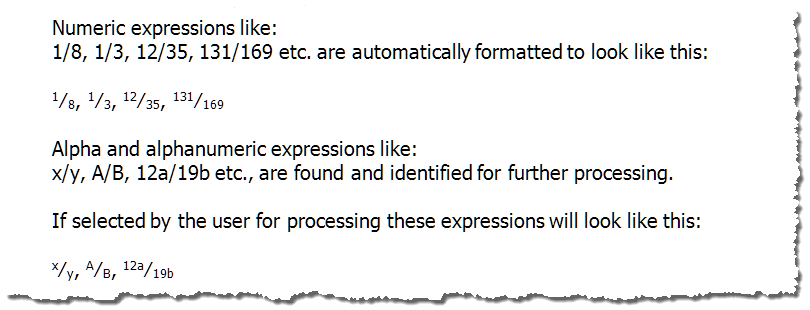
![]() Note1:
Note1:
1. Expressions with a super\sub scripted numerator\denominator can be processed however the existing super\sub scripts are not processed further. For example a2/b2 processed appears as a2⁄b2.
2. Be careful with dates formatted mm/yy or mm/dd as the procedure will treat dates in this format as common fractions.
Public Sub FractionFormatter()
Dim lngProcessed As Long
System.Cursor = wdCursorWait
lngProcessed = FormatFractions
If lngProcessed = 0 Then
MsgBox "No fractions where processed"
Else
MsgBox lngProcessed & " fractions were processed."
End If
System.Cursor = wdCursorNormal
lbl_exit:
Exit Sub
End Sub
Public Function FormatFractions(Optional Scope As Range) As Long
Dim strSlashChr As String
Dim oRng As Word.Range
Dim oRngDivisor As Word.Range
Dim oRngDividend As Word.Range
Dim lngPosition As Long
Dim oRngSymbol As Word.Range
Dim bIsFraction As Boolean
Dim strPrecede As String
Dim strTrail As String
Dim oFldRng As Word.Range
Const strUrlText As String = "%#_|$/"
If Scope Is Nothing Then Set Scope = ActiveDocument.StoryRanges(wdMainTextStory)
strSlashChr = ChrW$(8260)
Set oRng = Scope
With oRng.Find
.Text = "[A-Za-z0-9]{1,}^47[A-Za-z0-9]{1,}"
.Forward = True
.Wrap = wdFindStop
.MatchWildcards = True
While .Execute
'ID the location of the division symbol "/"
lngPosition = InStr(oRng, "/")
'Define the range of the oRngDividend text
Set oRngDividend = oRng.Duplicate
oRngDividend.End = oRngDividend.Start + lngPosition - 1
'Difine the range of the oRngDivisor text
Set oRngDivisor = oRng.Duplicate
oRngDivisor.Start = oRngDivisor.Start + lngPosition
'Define the range of the division symbol
Set oRngSymbol = oRng.Duplicate
oRngSymbol.Start = oRngSymbol.Start + lngPosition - 1
oRngSymbol.End = oRngSymbol.Start + 1
'Found text is considered a fraction unless determined otherwise.
bIsFraction = True
'Weed out false positives
Set oFldRng = oRng.Duplicate
oFldRng.Start = oFldRng.Start - 1
oFldRng.End = oFldRng.End + 1
'If found range is a part of a field it is probably a hyperlink or similar. _
Don't process it
If oFldRng.Fields.Count > 0 Then
bIsFraction = False
End If
'ID the preceding and trailing chacter of the found text
On Error GoTo Err_Handler
strPrecede = oRngDividend.Characters.First.Previous.Text
On Error GoTo 0
strTrail = oRngDivisor.Characters.Last.Next.Text
'Prevents processing dd/mm/yyyy formatted dates and other typical URL text
If bIsFraction And InStr(1, strUrlText & ".?", strPrecede) > 0 Or _
InStr(1, strUrlText, strTrail) > 0 Then
bIsFraction = False
End If
'Explicitly process alpha and alphanumeric expressions.
If bIsFraction And Not IsNumeric(oRngDividend.Text) Or _
bIsFraction And Not IsNumeric(oRngDivisor.Text) Then
oRng.Select
If MsgBox("Do you want to process this text as a fraction?", _
vbYesNo, oRng.Text) = vbNo Then
bIsFraction = False
End If
End If
'Format the fraction
If bIsFraction Then
oRngDividend.Font.Superscript = True
oRngDivisor.Font.Subscript = True
oRngSymbol.Text = strSlashChr
FormatFractions = FormatFractions + 1
End If
oRng.Collapse wdCollapseEnd
Wend
End With
Exit Function
Err_Handler:
'There is no preceding character so create a dummy.
strPrecede = " "
Resume Next
End Function
![]() See: Installing Macros for instructions on how to set up and use the macros provided in this Microsoft Word Help & Microsoft Word Tips page.
See: Installing Macros for instructions on how to set up and use the macros provided in this Microsoft Word Help & Microsoft Word Tips page.
That's it! I hope you have found this tips page useful and informative.
The information, illustrations and code contained in my "Microsoft Word Tips" are provided free and without risk or obligation.


However, the work is mine. If you use it for commercial purposes or benefit from my efforts through income earned or time saved then a donation, however small, will help to ensure the continued availability of this resource.
If you would like to donate, please use the appropriate donate button to access PayPal. Thank you!