
The Anchorage
Personal website of Gregory K. Maxey, Commander USN (Retired)

The Anchorage
Personal website of Gregory K. Maxey, Commander USN (Retired)
The information, illustrations and code contained in my "Microsoft Word Tips" are provided free and without risk or obligation.


However, the work is mine. If you use it for commercial purposes or benefit from my efforts through income earned or time saved then a donation, however small, will help to ensure the continued availability of this resource.
If you would like to donate, please use the appropriate donate button to access PayPal. Thank you!
This Microsoft Word Help & Microsoft Word Tips page provides a Word template add-in for interoperability with Microsoft Outlook.
Using the add-in you can:
In addition to showing you how to interoperate with your Outlook application, the template and its associated VBA project will illustrate:
You can download the template add-in including all of the RibbonXML, VBA callbacks, and procedures used at this link: Outlook Interoperability Add-In
![]() For more on template add-ins and how to load them, see: Organizing Your Macros/Template Add-ins at: Installing Macros
For more on template add-ins and how to load them, see: Organizing Your Macros/Template Add-ins at: Installing Macros
Many of you know that you can insert Outlook contact information into a Word Document using the Word "InsertAddress" command.
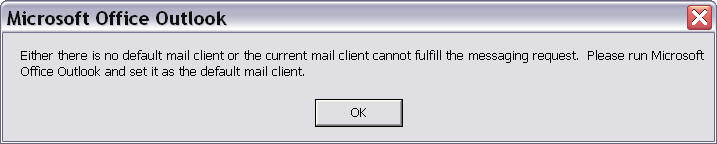
If you are like me and don't like to use Outlook as the default mail client, but still want a feature for inserting contacts from Outlook then this tips page is for you.
The interface consists of a custom Ribbon tab "Office Interoperability," an "Outlook" group, normal and large command buttons, and a gallery control as shown in the illustration below. I used "Office Interoperability" as the tab name since the add-in can be expanded to include interoperability with other Office applications.
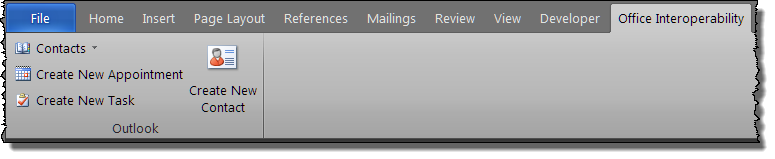
When the add-in is loaded, it establishes interoperability with Outlook (either an Outlook instance already running or starts a new Outlook instance). It gathers information on specific contact properties for each Outlook contact and stores this information in a multi-dimensional array.
"Contacts" is a 3 column ribbon custom gallery control that displays contact arranged by name and a "Refresh List" command. When the user selects a contact from the gallery, the contact name and address are inserted in the document at the insertion point.
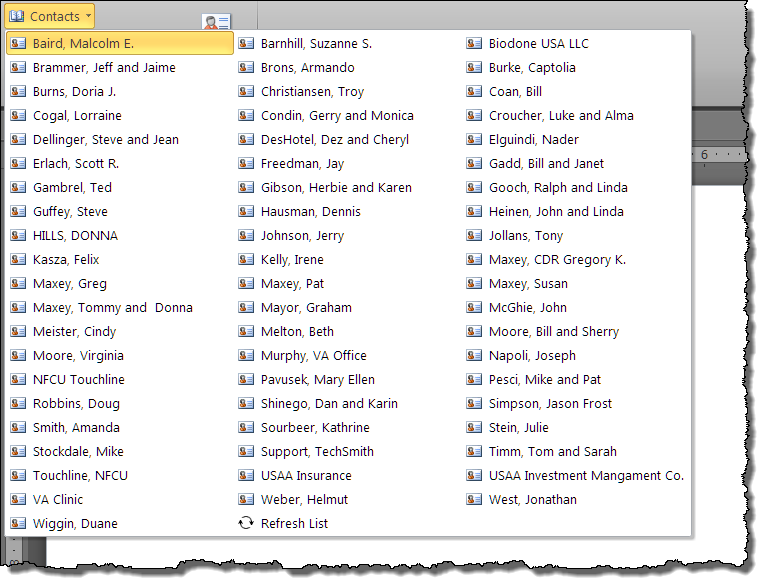
![]() Note: "Refresh List" is used to update the list between Word sessions should you add or delete contacts in OUTLOOK.
Note: "Refresh List" is used to update the list between Word sessions should you add or delete contacts in OUTLOOK.
In the following example and illustrations, the user will create a new contact based on selected information in the document.
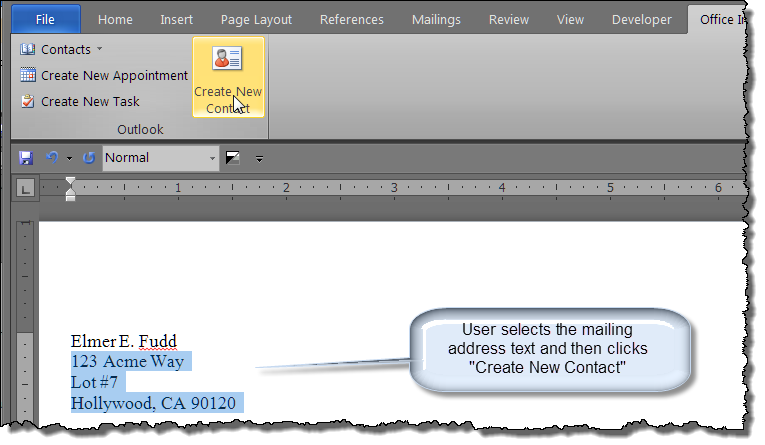
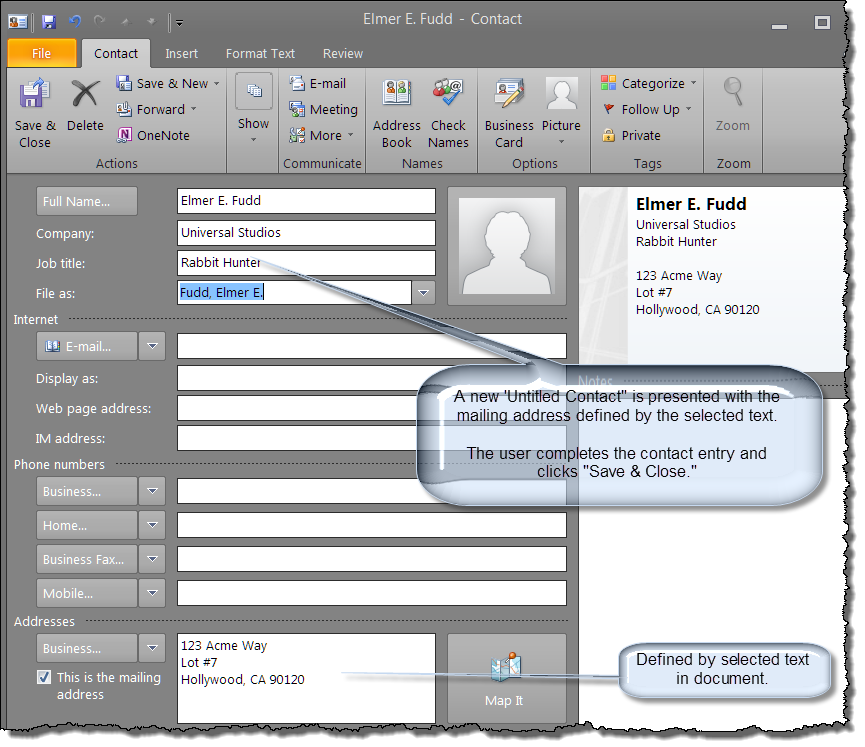
"Create New Appointment" is a ribbon custom button control that enables the user to create a new OUTLOOK appointment using selected text as the pre-defined appointment subject.
Additional content.
"Create New Task" is a ribbon custom button control that enables the user to create a new OUTLOOK task using selected text as the pre-defined task subject and the VBA property Application.UserName as the pre-defined task owner.
If you are proficient with VBA and study ![]() the procedures in the template VB project, you should readily see that with some simple modifications to the code in this add-in, you can retrieve and store practically any Outlook contact property and then insert that information in your document in a format you specify.
the procedures in the template VB project, you should readily see that with some simple modifications to the code in this add-in, you can retrieve and store practically any Outlook contact property and then insert that information in your document in a format you specify.
That's it! I hope you have found this tips page useful and informative.


Do you want to make a payment for consulting work or donate to help support this site?
PayPal is a safe, easy way to pay online.
Use the appropriate currency "Donate" button to make a payment or donation.