
The Anchorage
Personal website of Gregory K. Maxey, Commander USN (Retired)

The Anchorage
Personal website of Gregory K. Maxey, Commander USN (Retired)
The information, illustrations and code contained in my "Microsoft Word Tips" are provided free and without risk or obligation.


However, the work is mine. If you use it for commercial purposes or benefit from my efforts through income earned or time saved then a donation, however small, will help to ensure the continued availability of this resource.
If you would like to donate, please use the appropriate donate button to access PayPal. Thank you!
The purpose of this Microsoft Word Help & Tips page is to publish and describe my "Interactive Document Pronoun Sets" template add-in.
The add-in is a consequence of some tinkering that I was doing to bind (map) content controls to attribute nodes in a document CustomXMLPart. While working in that arena, a customer asked me if I could help her to define the gender of a document subject and then have the various forms of the gender pronoun (i.e., He, he, his, him, himself) appear at appropriate places in the document.
Content controls, mapping and node attributes seemed to provided a reasonable solution.
When the add-in is loaded either manually or from your Word startup folder, a new ribbon tab is presented.
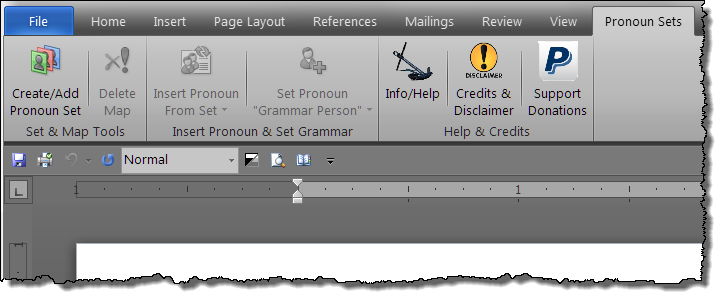
The tab contains all of the functional user interface controls, a control that links to this tips page, a Credits & Disclaimer form and finally a PayPal donate link.
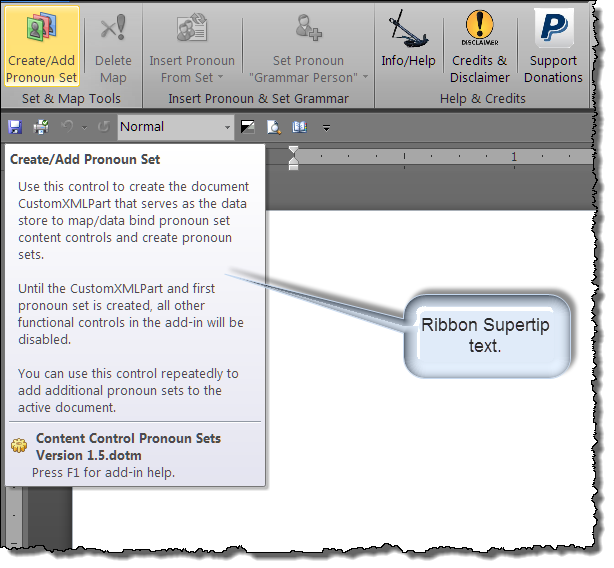
Hovering your mouse over a functional control will display the ribbon control supertip text which provides a brief description of the control.
![]() For more on template add-ins and how to load them, see: Organizing Your Macros/Template Add-ins at: Installing Macros
For more on template add-ins and how to load them, see: Organizing Your Macros/Template Add-ins at: Installing Macros
After loading the add-in as described above, it is very easy to create personal pronoun sets and insert pronouns into your document or template.
Create the pronoun map and initial pronoun set by clicking the "Create/Add Pronoun Set" control. This will create the document CustomXMLPart used for content control pronoun mapping and create the first pronoun set.
A message box illustrated below informs you the set was successfully created.
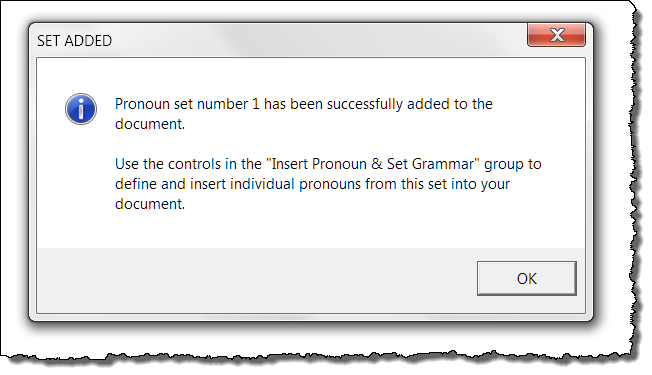
After adding a set, use the controls in the "Insert Pronoun & Set Grammar" group to insert and define pronouns.
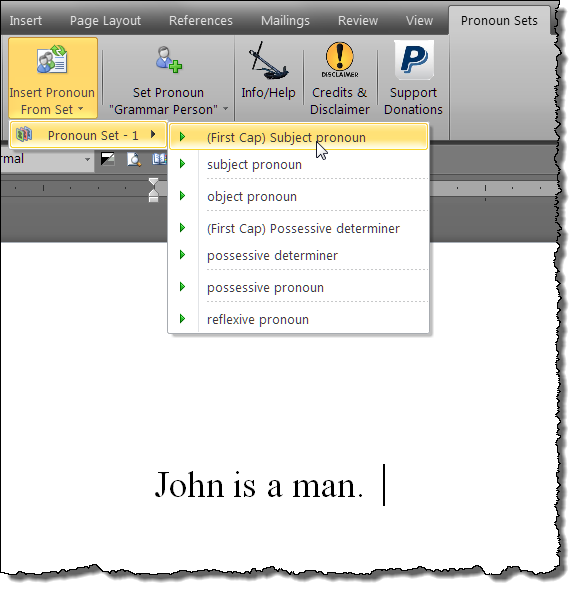
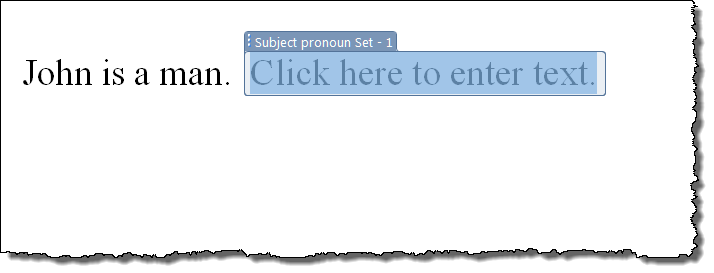
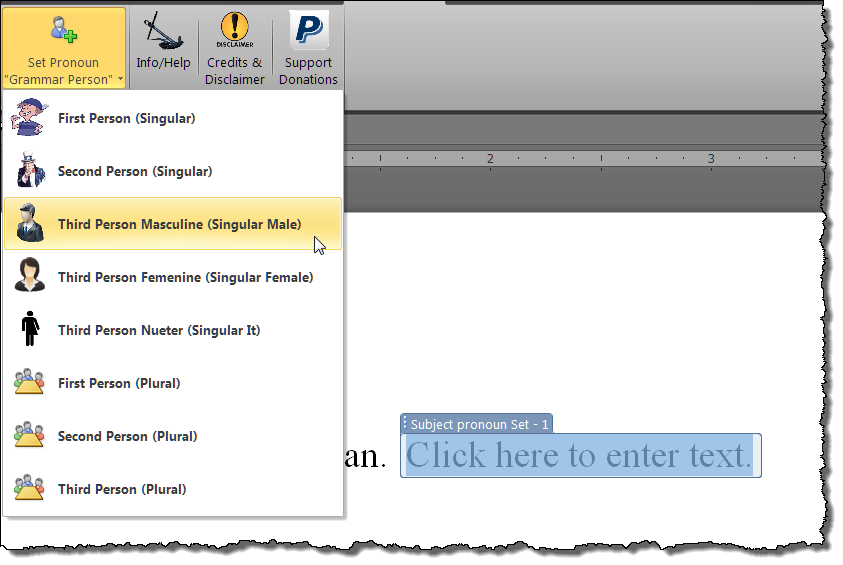
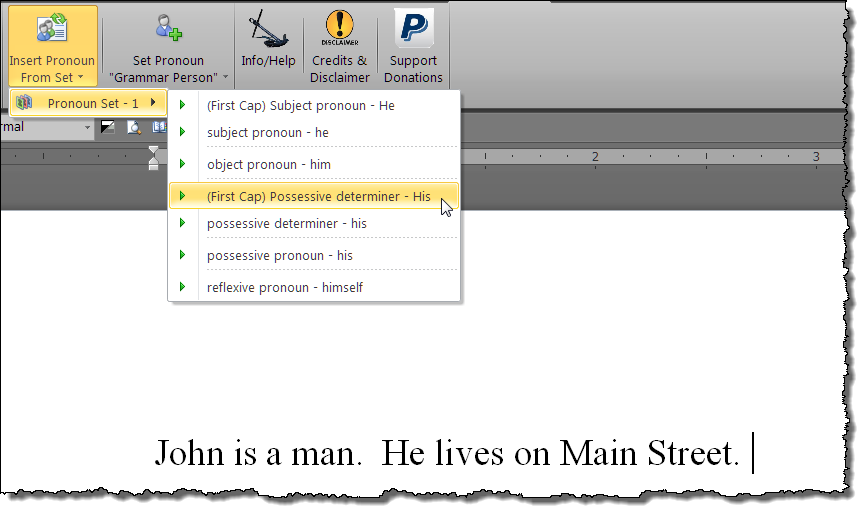
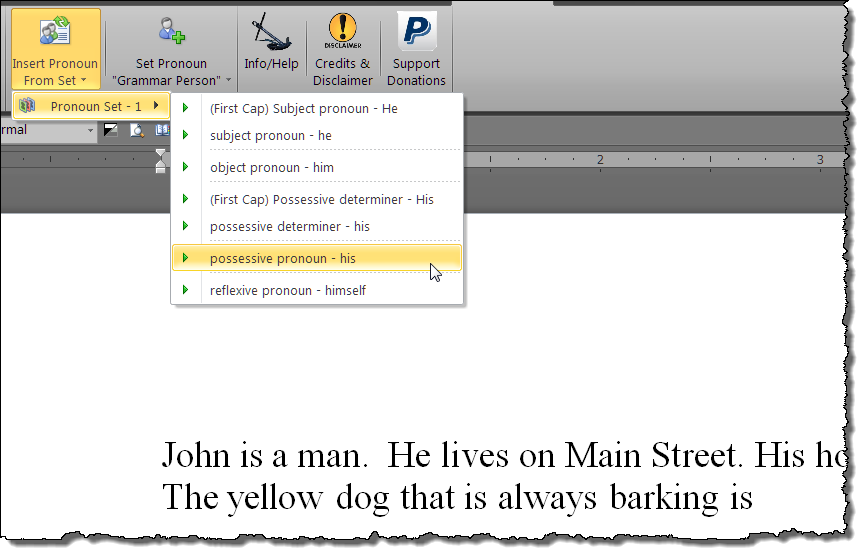
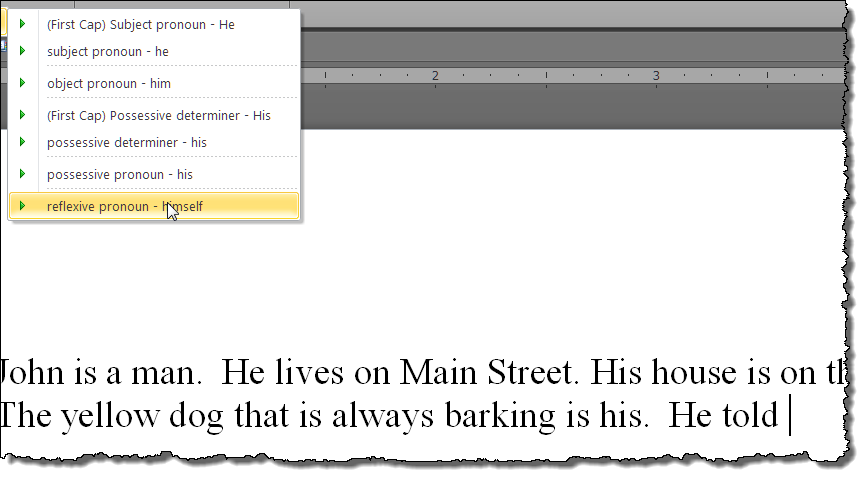
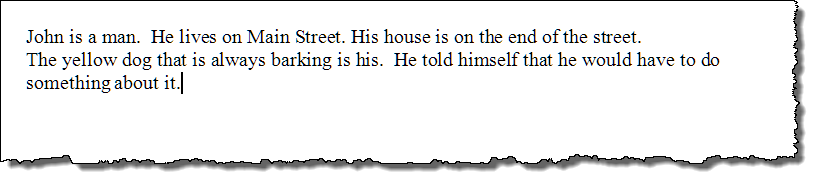
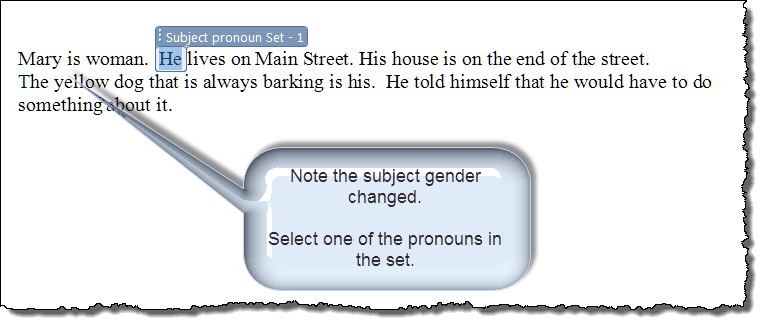
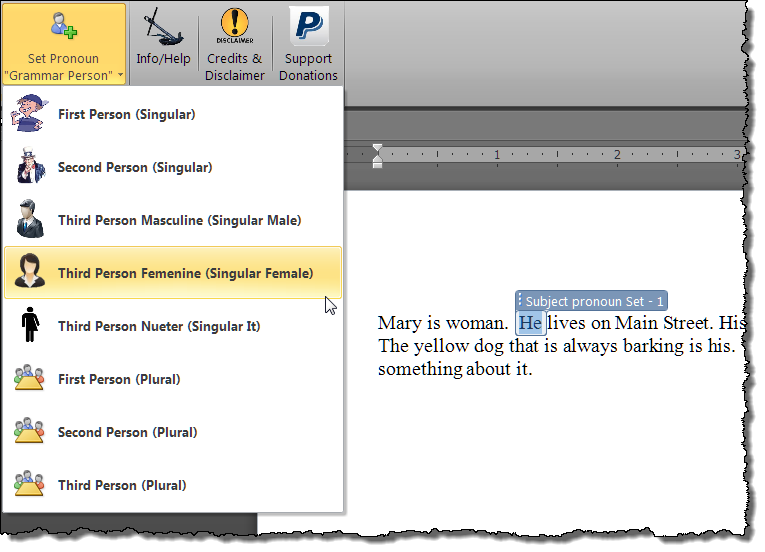
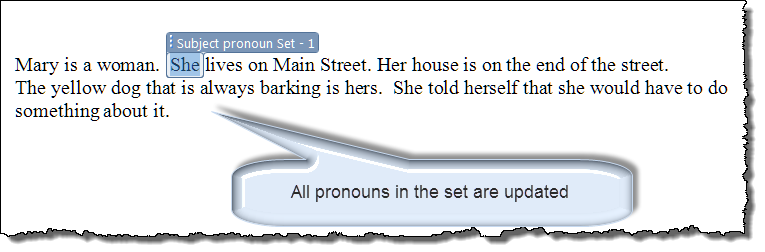
Using the "Create/Add Pronoun Set" control, you can create and insert multiple pronoun sets in your document or template. Each content control pronoun inserted in the document or template is mapped to the CustomXMLPart.
This means that you can copy and paste these content controls to one or more other locations in the document and each is bound to the data node in the CustomXMLPart. For more on mapped content controls see: Mapped Content Controls.
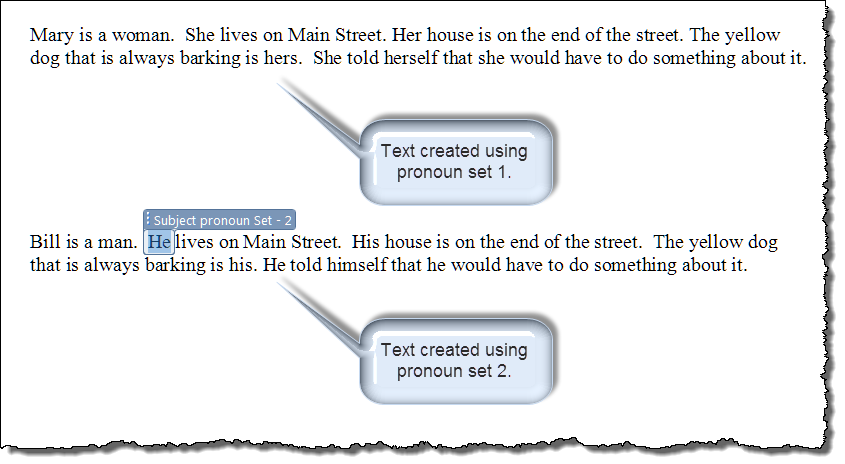
In addition to the third person singular (masculine or feminine) pronouns sets which I expect to be most widely used, you can also define first person, second person and even plural sets.
Unfortunately there is no dependable way to automatically detect and correct grammar errors that can occur if you change the grammar person of an existing pronoun set. In the example below, I've change my subject to Bob and Mary.
Next I changed the pronoun set grammar person to third person plural.
Notice the pronouns update correctly, but a grammar error was introduced in the second sentence.
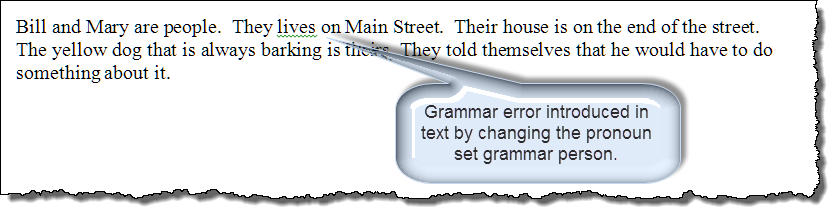
Using Word's options (File>Options>Proofing), you can easily detect, flag, then manually correct these errors.
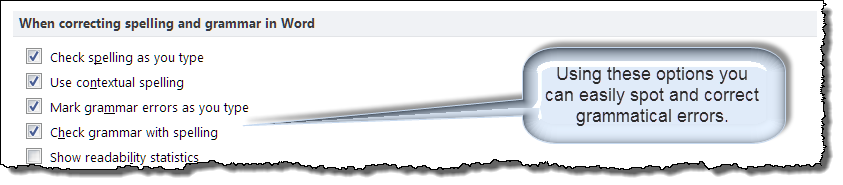
As the icon indicates, use this ribbon button with caution.
Clicking this button will delete the document CustomXMLPart used to map any content control pronouns that are inserted in your document and all defined pronoun sets.
When the CustomXMLPart is deleted, the connection with the data node in the CustomXMLPart is broken and any content control pronouns in the document will no longer be mapped.
If you subsequently click the "Create/Add Pronoun Set" button, a new CustomXMLPart and new pronoun set 1 is created. Any existing content control pronouns in the document that are associated with pronoun set 1 will automatically reconnect to the new data node and be reset.
I've provided this ribbon button just in case you feel that you have messed things up to the point that starting over is your best option!
That's it. I hope you find the Interactive Content Control Pronoun Add-In useful when designing your templates/documents. You can download the add-in here: Add-In Package.
![]() Note: This tips page, illustrations and examples were developed using Word 2010. It is wholly functional with Word 2007 and 2013.
Note: This tips page, illustrations and examples were developed using Word 2010. It is wholly functional with Word 2007 and 2013.
The information, illustrations and code contained in my "Microsoft Word Tips" are provided free and without risk or obligation.


However, the work is mine. If you use it for commercial purposes or benefit from my efforts through income earned or time saved then a donation, however small, will help to ensure the continued availability of this resource.
If you would like to donate, please use the appropriate donate button to access PayPal. Thank you!